How to Recover Data from Western Digital External Hard Drive
There’s nothing worse than plugging in your WD external drive and realizing your files have either peaced out or morphed into ghost files.
Where you can see them but can’t actually open them.
Usually, both types of data loss scenarios don’t always stem from the same thing.
However, they all lead to the same question:
“What to do for WD hard drive recovery?”
Here, we’ll mention the frequent data loss scenarios and what you can do for a WD external hard drive data recovery according to different situations!

Part 1: Common Data Loss Scenarios on WD External Hard Drive
You might lose data on your external WD drive due to certain factors. Here are some frequent data loss scenarios:
Physical Damage
An external WD hard drive can fail if dropped or handled roughly, as shock damage often leads to disk failure and data loss. It may also be destroyed by environmental hazards such as fire or water. Also, poor ventilation, faulty fans, or power problems can cause overheating and damage the components.
Logical Failures
Information may be lost through accidental destruction of files or formatting of the disk drive without intending to. Corruption of the files by software errors, power outages, or bad sectors can also result in data loss. In addition, a damaged file system may render stored information inaccessible, although it remains accessible on the drive. Viruses and malware are another frequent threat.
Connectivity Problems
In other cases, loss of data may happen due to a lack of connection between the drive and the computer. It could be a result of bad cables, the incorrect selection of ports, or the faulty power lead. These problems may halt the drive’s functioning or stop you from accessing its files.
Human Error
Mistakes like accidentally erasing or overwriting files are frequent. Mishandling a drive while it’s powered on, or making wrong changes to system settings and files, can also cause permanent data loss.
Part 2: How To Recover Data From WD Hard Drive Easily?
Is your WD drive erased, formatted, damaged by viruses or corruption, or physically damaged, and you can’t see or access the files? Here are 3 ways to recover WD external hard drive in such scenarios:
Method 1: Use Professional WD Hard Drive Recovery Software
If you don’t have a backup, and the data isn’t overwritten yet on your WD drive, employ a specialized WD external hard drive data recovery tool. The 4DDiG Data Recovery tool can recover data from Western Digital external hard drive lost due to accidental removal, corruption, formatting, and many other data loss scenarios. Here’s what this tool can offer:
- It can recover files from nearly all kinds of internal/external storage medium such as hard disks, SD cards, USBs, and so on.
- Recover file types of more than 2000, such as videos, photos, documents, music, and many more.
- No technical background required.
- It offers an impressive success rate for WD hard drive recovery.
- A free version is available.
- It runs smoothly on most common Windows and Mac systems.
Follow the instructions beneath to use this tool for recovering data from WD external hard drive:
Step 1: Connect your problematic WD disk to your computer for access. Then, install and execute the recovery tool on your computer.
Step 2: Select the WD disk. Then, choose the file types to reclaim. Hit “Scan.” Let the WD hard drive recovery software scan for lost files.

Step 3: You can pause or stop scanning once you find the files you need. Preview them before WD My Passport hard drive recovery.
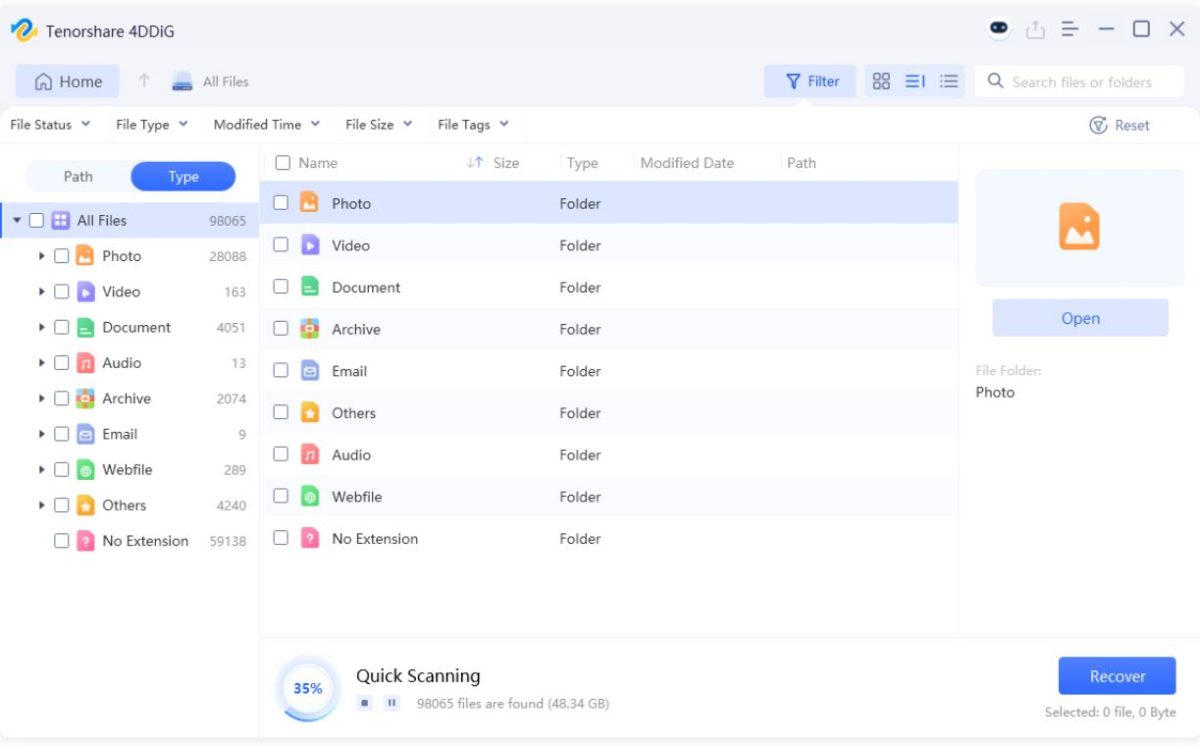
Step 4: Select the files. Hit “Recover” to save the reclaimed files to a safe location on your computer or cloud drive (not the same drive) to avoid overwriting.
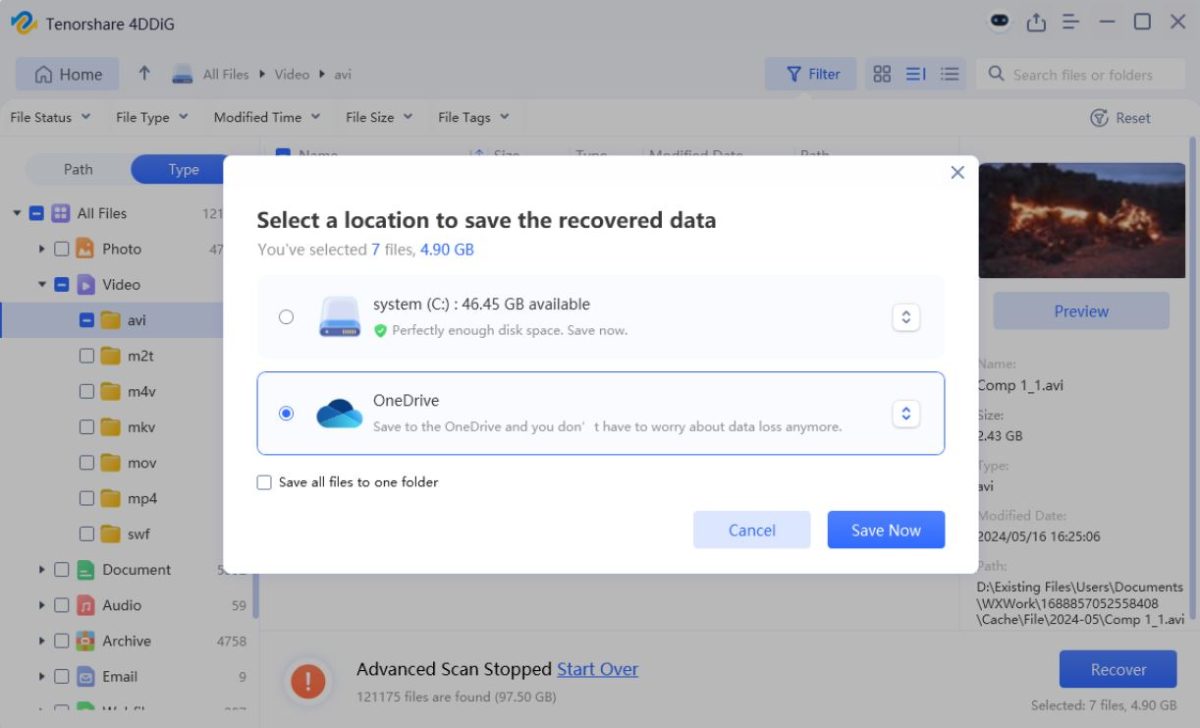
Method 2: Restore From a Windows Backup
File History is a Windows-embedded feature that automatically backs up your files located in your Libraries, Desktop, Favorites, and Contacts folders. However, it can’t back up your WD drive. So, you’ll have to manually include its files/folders in the backup. If File History is already activated, follow the steps beneath to recover data from Western Digital external hard drive:
Step 1: Connect the external drive to your PC that contains the WD backup. Press “Windows + I” keys. This will open “Settings.”
Step 2: Head to “Update & Security.” Then, choose “Backup.” Click “More options” beneath “Back up using File History.”
Step 3: Select “Restore files from a current backup.” Browse the backups, choose the files or folders to recover.
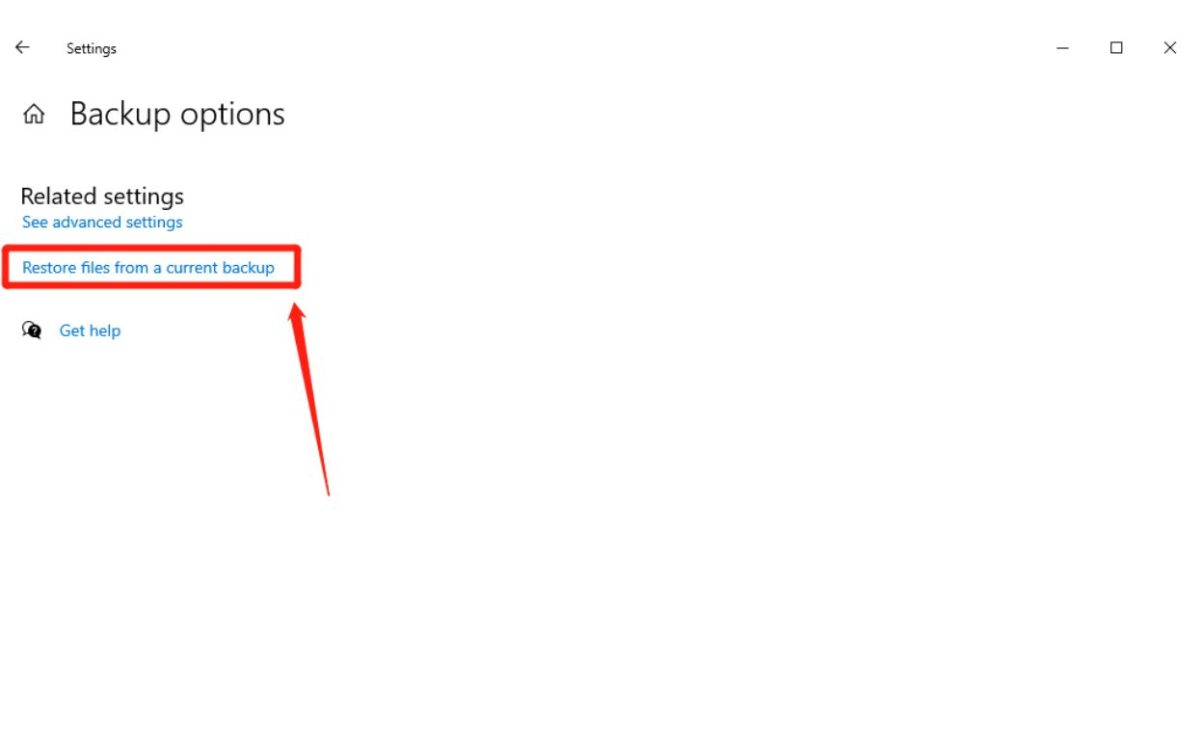
Step 4: Click “Restore” to save them to the original or a new location.
Method 3: Contact Data Recovery Services
In case your WD drive is physically damaged, like it displays visible signs of damage,e then contact a WD My Passport hard drive recovery service. Pick a credible service, check their reviews and reach out to them for a quote. After you’re satisfied, you can ship the disk to them for WD external hard drive data recovery.
Part 3: How to Fix Logical Errors on WD Hard Drive?
As mentioned earlier, your WD drive might have logical errors where you could see its data, but you won’t be able to access it. In such a case, if you want to recover WD external hard drive, you’ll have to fix the logical malfunctions first. Here are 3 ways to do that:
Option A: Update Disk Drivers
Your WD disk driver might be obsolete, which prevents you from accessing the disk data. So, in order for WD hard drive recovery, you’ll have to update the drivers. To do so:
Step 1: Right-click “Start.” Next, execute “Device Manager.”
Step 2: Double-tap “Disk drives.” This will expand it. Right-click your external WD disk. Then, choose “Update driver.”
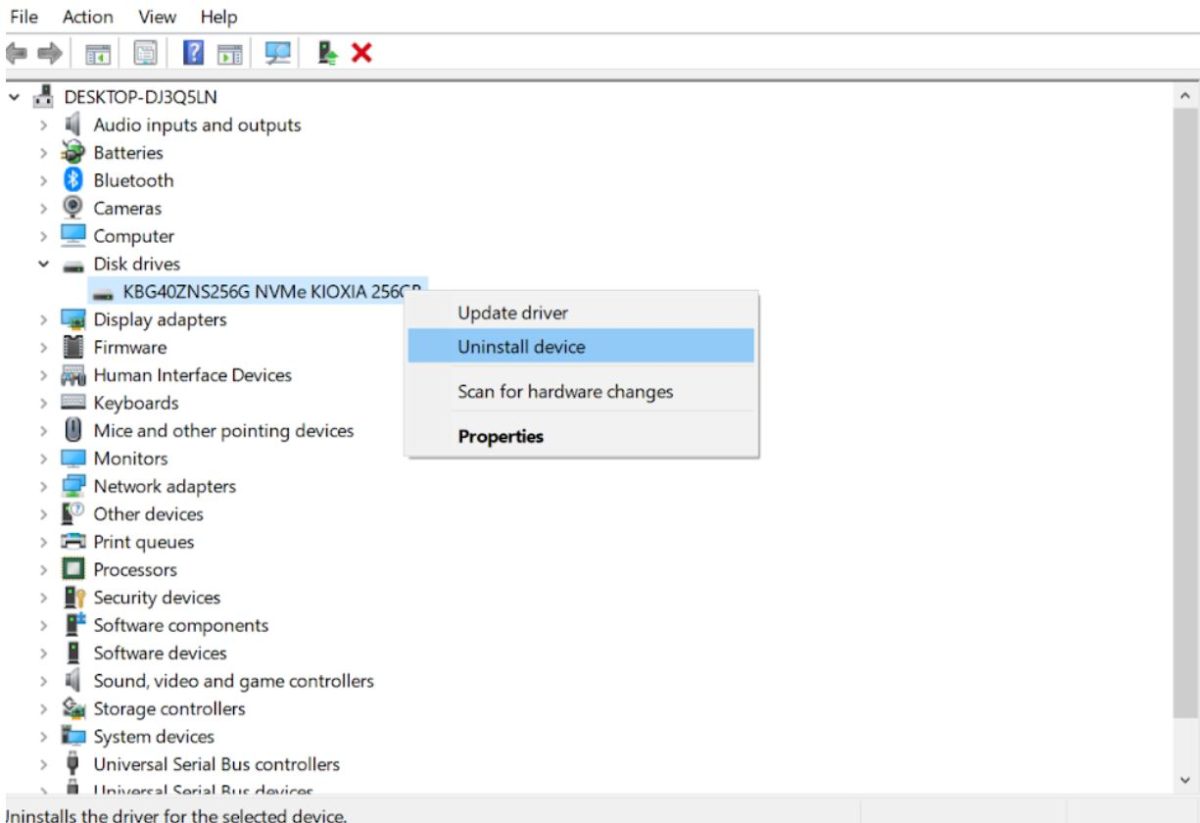
Step 3: Choose to automatically install an update. You can also download a compatible driver from the manufacturer’s site and install it manually.
Step 4: Afterward, you can recover data from Western Digital external hard drive.
Option B: Run the Disk Repair Utility
The CHKDSK is a tool that is embedded as part of Windows and is used to scan and troubleshoot common disk errors. Therefore, should you not have access to your WD drive, it can assist in recovering data from WD external hard drive by repairing file system errors. The following is the process of executing the CHKDSK scan to recover WD external hard drive.
Step 1: Connect your external WD hard drive to your computer for access. Then, type” cmd” in the Windows search field on the Desktop.
Step 2: Execute “Command Prompt” with admin privileges. Type the chkdsk e: /f /r command. Hit “Enter” to proceed.
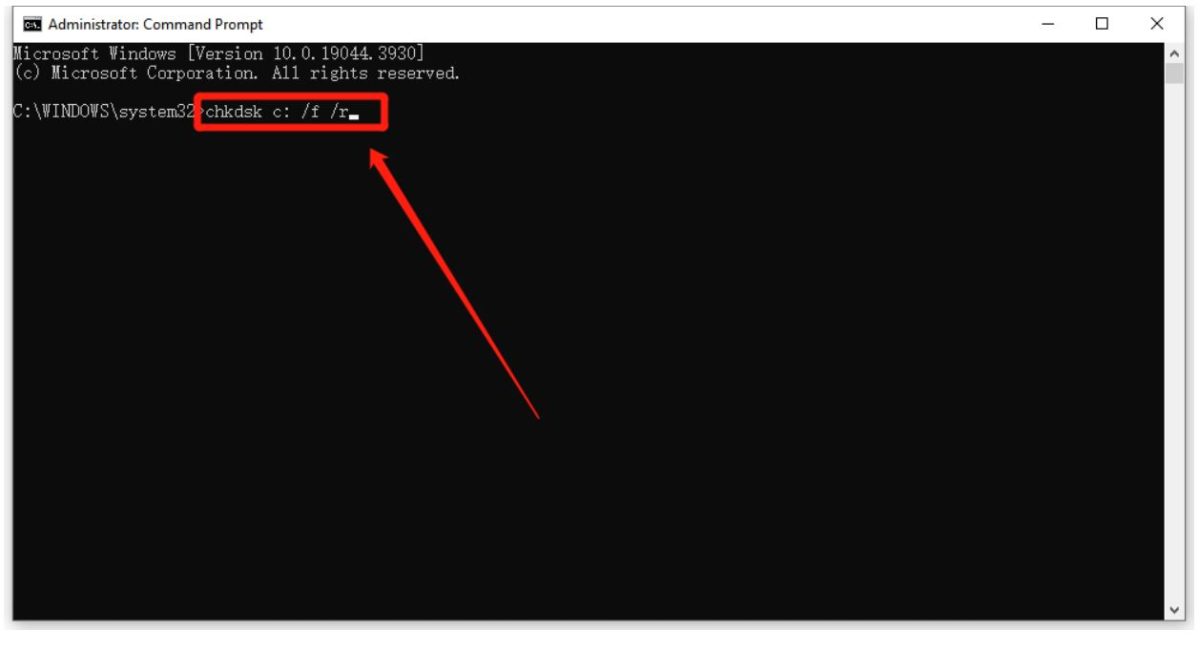
Note: E: is just an example. Replace it with the actual drive letter of your WD external hard disk.
Step 3: After scanning is complete, type “exit.” Hit “Enter” to close.
Option C: Use WD Drive Utilities
WD Utilities is a tool that helps you manage and maintain your Western Digital drives. It offers diagnostic features like checking SMART status to predict issues, running quick tests for performance problems, and full scans to detect bad sectors. You can employ the WD Drive Utilities to run a diagnostic to find the errors and troubleshoot them for WD My Passport hard drive recovery.
Part 4: How to Extend Life of WD External Hard Drive?
You can actually prevent logical errors on your WD drive and prevent it from being physically damaged by following some countermeasures. These steps will also extend the life of the disk. Here’s what to do:
- Use the error-checking tool to repair bad sectors.
- Keep your WD drive away from dust, water exposure, and dirty environments.
- Avoid low-level formatting your WD hard drive, as doing it multiple times can damage the disk.
- Don’t move your PC while it’s running with an external WD hard drive, nor remove the disk in mid-file transfer (unlike SSDs, it can cause damage).
- Always keep at least two backups of your WD disk on different drives or locations.
- Place the WD drive on a safe, stable surface to prevent drops.
Bottom Line
You may lose files from a WD external hard disk because of damage, errors, connection issues, mistakes, or hardware failure. In case the drive is corrupted, and you can’t view the data, use a backup for WD hard drive recovery. But if you don’t have a backup, try a professional WD hard drive recovery software like 4DDiG Data Recovery.
It can retrieve files from numerous data loss scenarios and internal/external storage medium with high success. In a situation where the WD drive has logical errors and you can view the data but can’t access it, then employ the CHKDSK tool, WD Utilities, or update disk drivers.







